Clawback User Guide
Intro
This document is a guide for using the clawback functionality introduced in version 1.8.2 of Chia's reference wallet. This document is a guide for using the clawback functionality introduced in version 1.8.2 of Chia's reference wallet. Clawback is a new feature that offers protection against sending XCH to the wrong address.
If you are a developer or a CLI user, see the following resources for more info:
- Clawback Standalone Primitive Guide
- Clawback Standalone Primitive CLI Reference
- Youtube video explaining clawback
In order to use Chia clawbacks, you must have:
- Version 1.8.2 or later of Chia's reference light wallet or full node. See our downloads page to obtain a copy. See our downloads page to obtain a copy.
- A sufficient amount of XCH or TXCH to send a transaction and pay fees. A sufficient amount of XCH or TXCH to send a transaction and pay fees. If you do not have a sufficient amount, you can obtain some from our mainnet and testnet faucets.
Explanation
Clawback allows the sender of XCH to return funds to their wallet during a fixed window of time before the transaction can be completed.
The following demonstrates an example workflow of this process:
- The sender sets up a 1-XCH transaction to the receiver's wallet, and adds a 10-minute clawback
- Instead of being sent directly to the receiver's wallet, the 1 XCH is sent to an intermediate location (see below for an explanation)
- For the next 10 minutes:
- The sender and receiver both see the pending 1-XCH transaction in their wallets
- The sender can choose to return the 1 XCH to his/her wallet (this is a clawback)
- The receiver cannot yet claim the money
- The sender and receiver could communicate off-chain. The sender and receiver could communicate off-chain. For example, the sender could call the receiver and ask if the pending transaction appears in their wallet.
- If yes, then both parties can be confident that the money was sent to the correct address
- If no, then the money was sent to an incorrect address, so the sender will claw it back
- After 10 minutes, if the sender has not clawed the 1 XCH back, the receiver can claim it
- After the receiver has claimed the money, it appears in both wallets as a normal transaction. At this point, the transaction is complete; clawback is no longer possible At this point, the transaction is final. It can no longer be clawed back.
The "intermediate location" is actually a coin with two rules:
- Before a certain timestamp, only the sender can spend the coin
- After the timestamp, the receiver can also spend the coin
Nobody else is allowed to spend the coin. It is not held in escrow by any third parties. It is a decentralized solution, created in Chialisp, that is one of many potential custody options in Chia.
This guide will show you how to perform the above workflow.
GUI
Review Settings
Before initiating a clawback transaction, it's a good idea to review your wallet's settings. Click Settings (the gear icon in the lower-left corner of your wallet) and click the CUSTODY menu. Click Settings (the gear icon in the lower-left corner of your wallet) and click the CUSTODY menu.
From this menu:
- The Sender wallet can enable clawback for all outgoing transactions
- The Receiver wallet can automatically claim all clawback transactions by adding a default transaction fee
For this tutorial, both of these settings will be disabled:
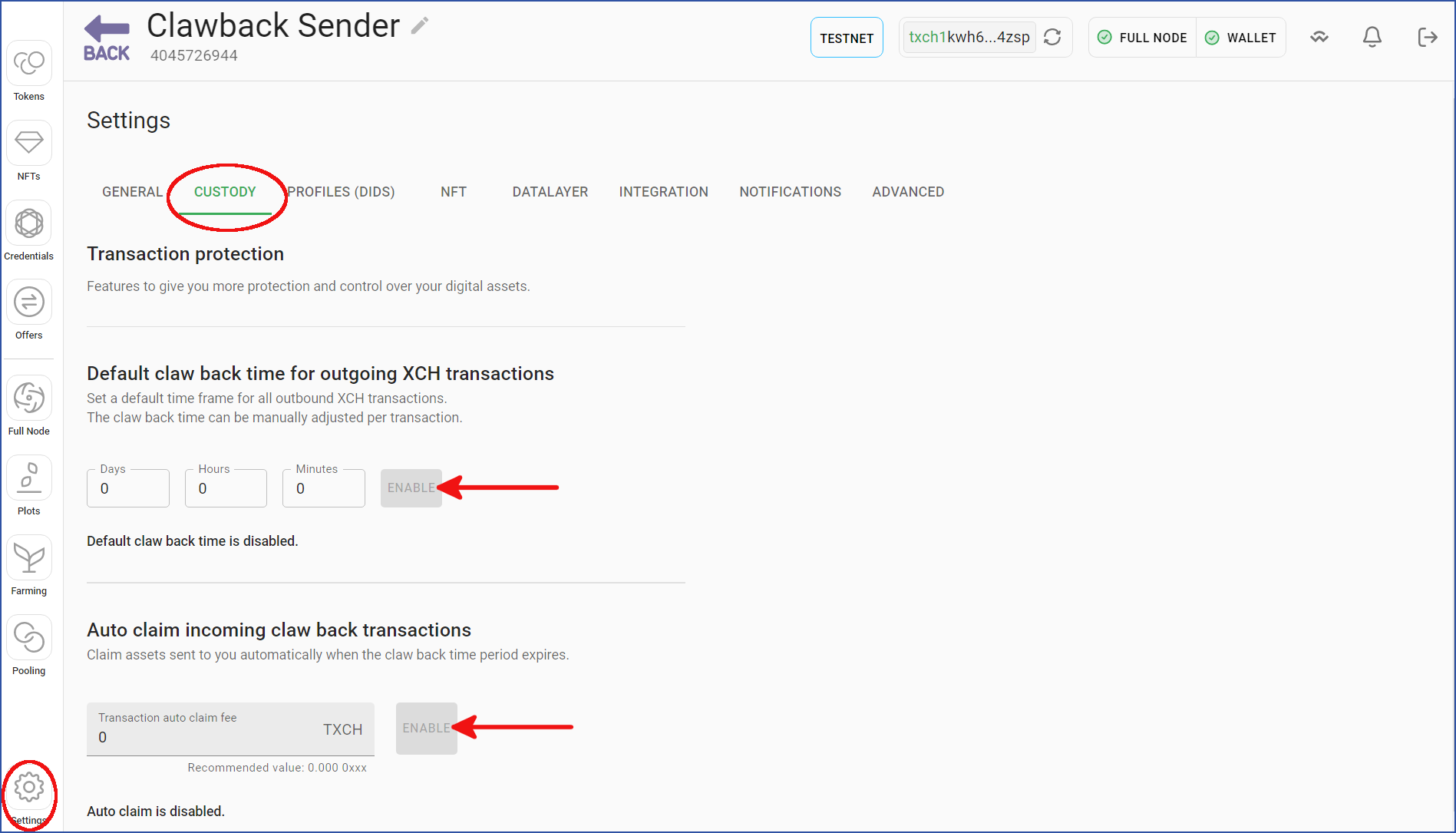
Clawback
This section will show you how to initiate a transaction and claw it back.
From the SEND menu as shown below, enter the recipient's address, the amount to send, and an optional blockchain fee.
- Prior to initiating the transaction, the sender's wallet from this example contained 5 TXCH. The amount to be sent was 1 TXCH. The amount to be sent was 1 TXCH.
- This example was executed on Chia's testnet, which has higher fee requirements than mainnet. For this reason, a large fee of 100 million mojos was added. For this reason, a large fee of 100 million mojos was added.
After you have entered these parameters, click the dropdown for Add option to claw back transaction.
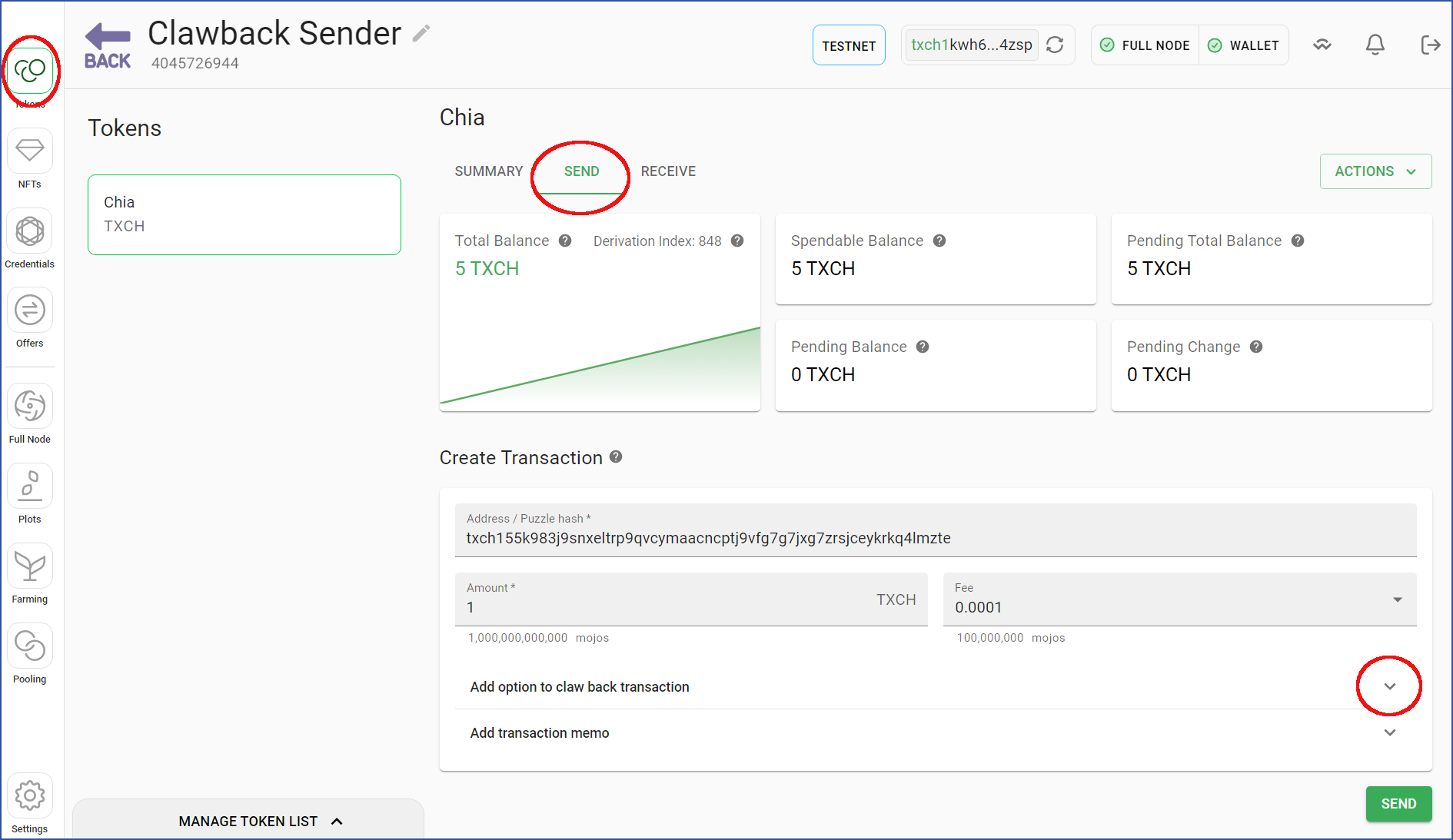
Add the time (days, minutes, hours) during which the transaction will be able to be clawed back. In this case, we'll use 10 minutes. In this case, we'll use 10 minutes.
Optionally add a memo to describe this transaction, and click SEND.
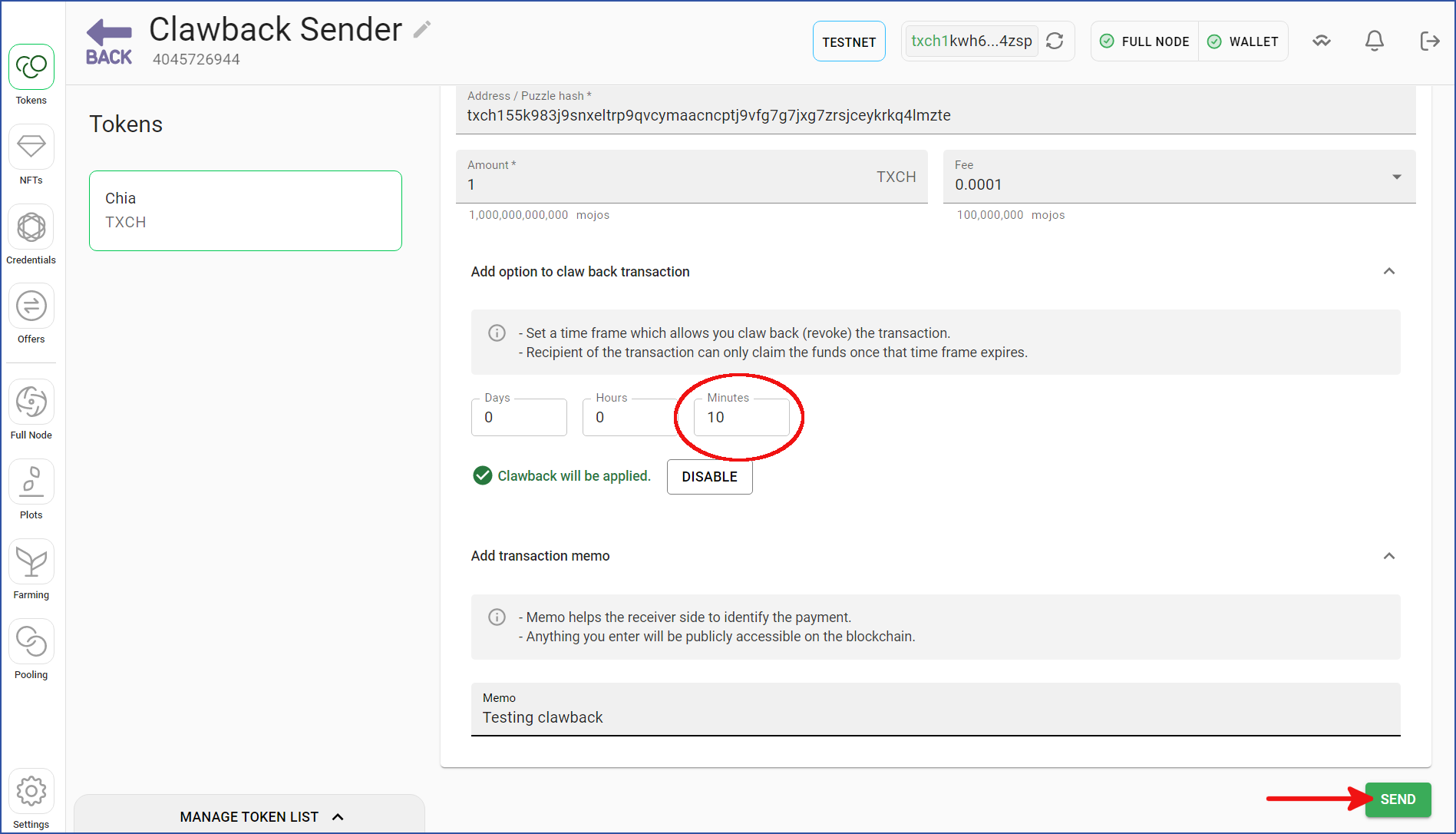
The transaction has been added to the mempool. This means that it is still in the Pending state for inclusion on the blockchain. The transaction has been added to the mempool. This means that it is still in the Pending state for inclusion on the blockchain. At this point, there is no indication in the GUI that this is a clawback transaction.
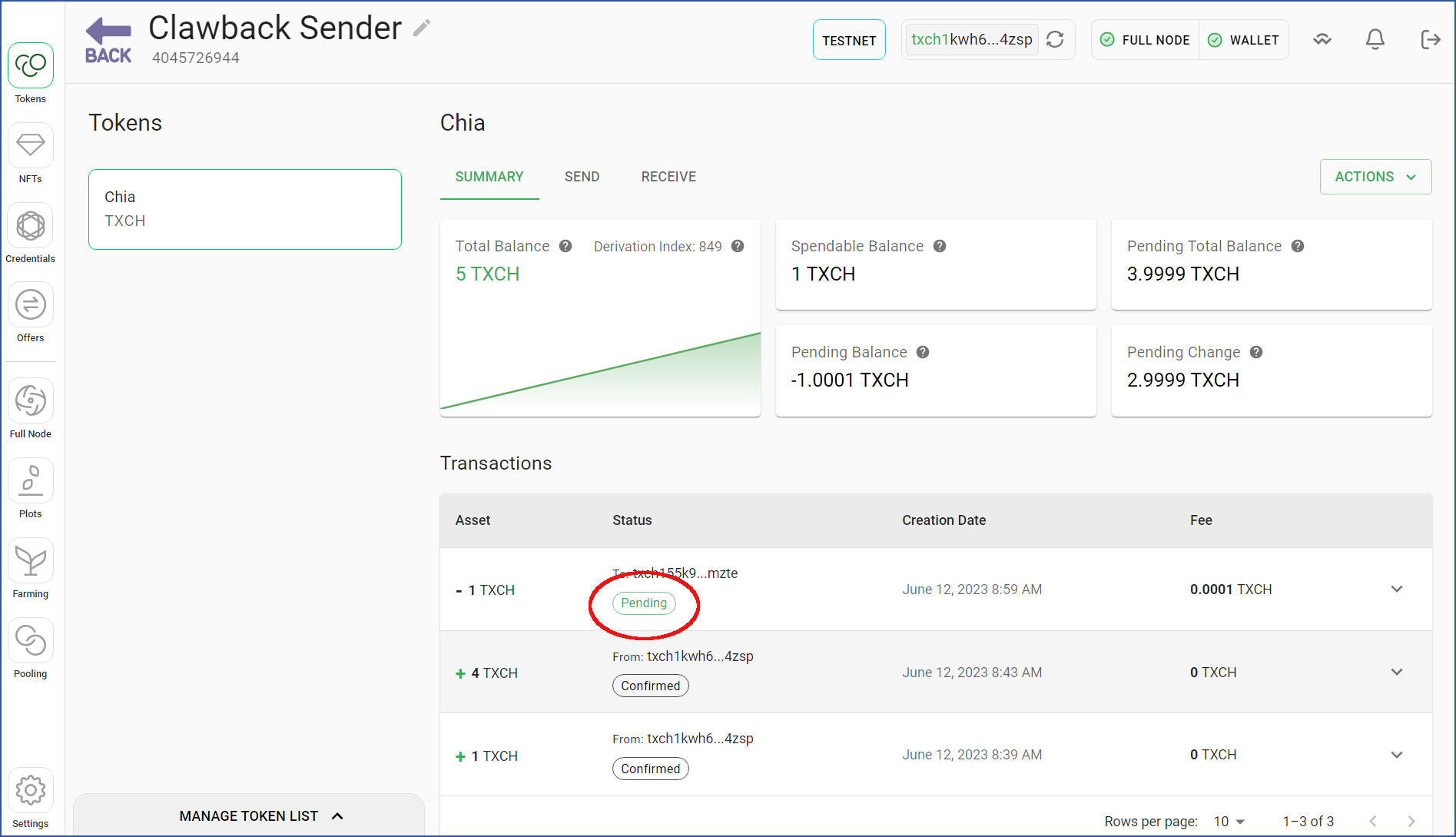
Eventually the clawback transaction will be confirmed on the blockchain. Note that the average time between transaction blocks is 52 seconds. Depending on how busy the mempool is, as well as the size of the included fee, confirmation could take much longer. Note that the average time between transaction blocks is 52 seconds. Depending on how busy the mempool is, as well as the size of the included fee, confirmation could take much longer.
After the transaction has been confirmed, a green CLAW BACK THIS TRANSACTION button will appear. This means that the recipient can also see this transaction, but has yet to claim it. While the transaction is in this state, you can claw it back by clicking the button, which will be demonstrated next. This means that the recipient can also see this transaction, but has yet to claim it. While the transaction is in this state, you can claw it back by clicking the button, which will be demonstrated next.
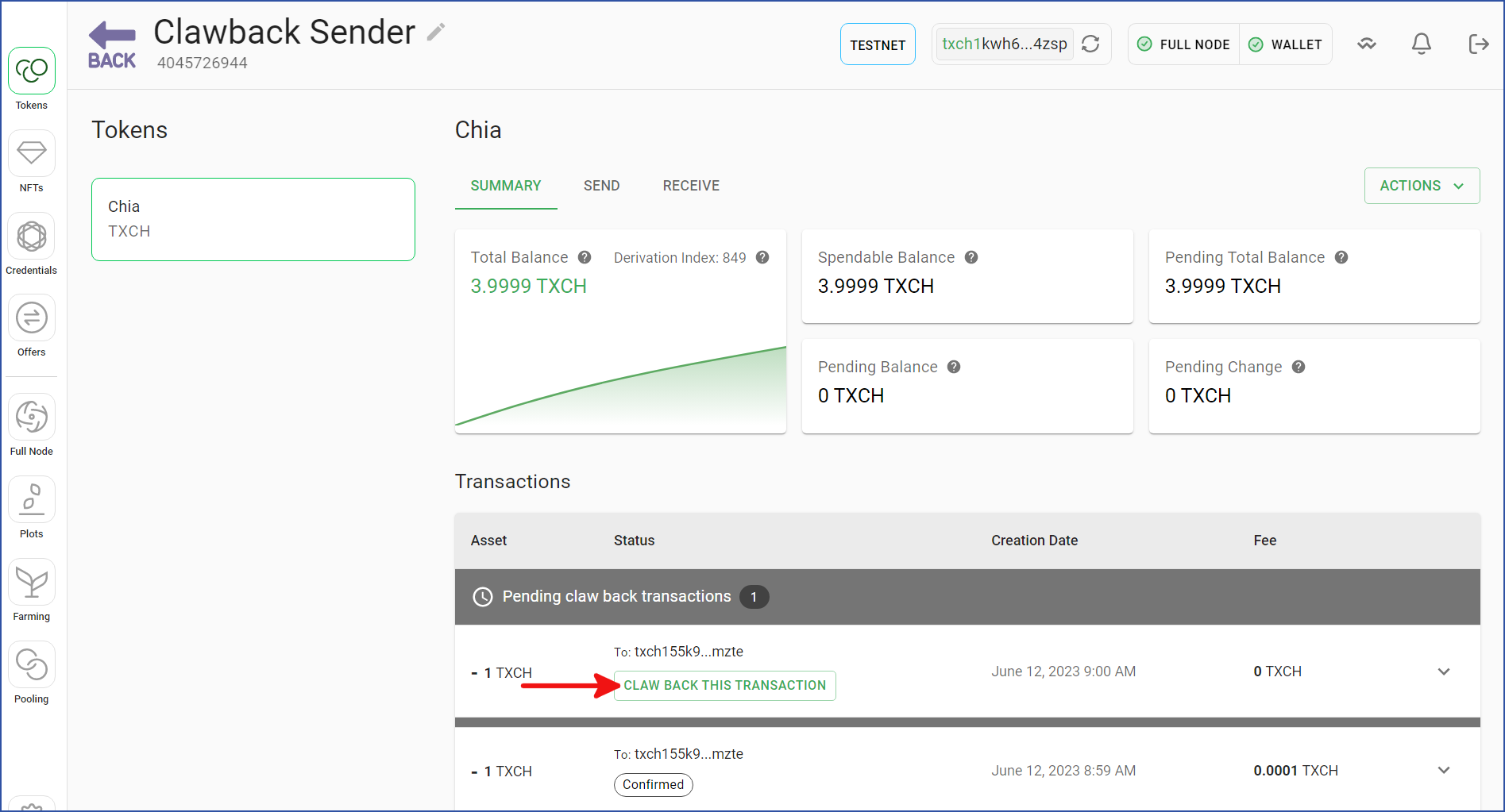
The clawback action requires another on-chain transaction. The clawback action requires another on-chain transaction. Enter a transaction fee and click CLAW BACK TRANSACTION to claw it back.
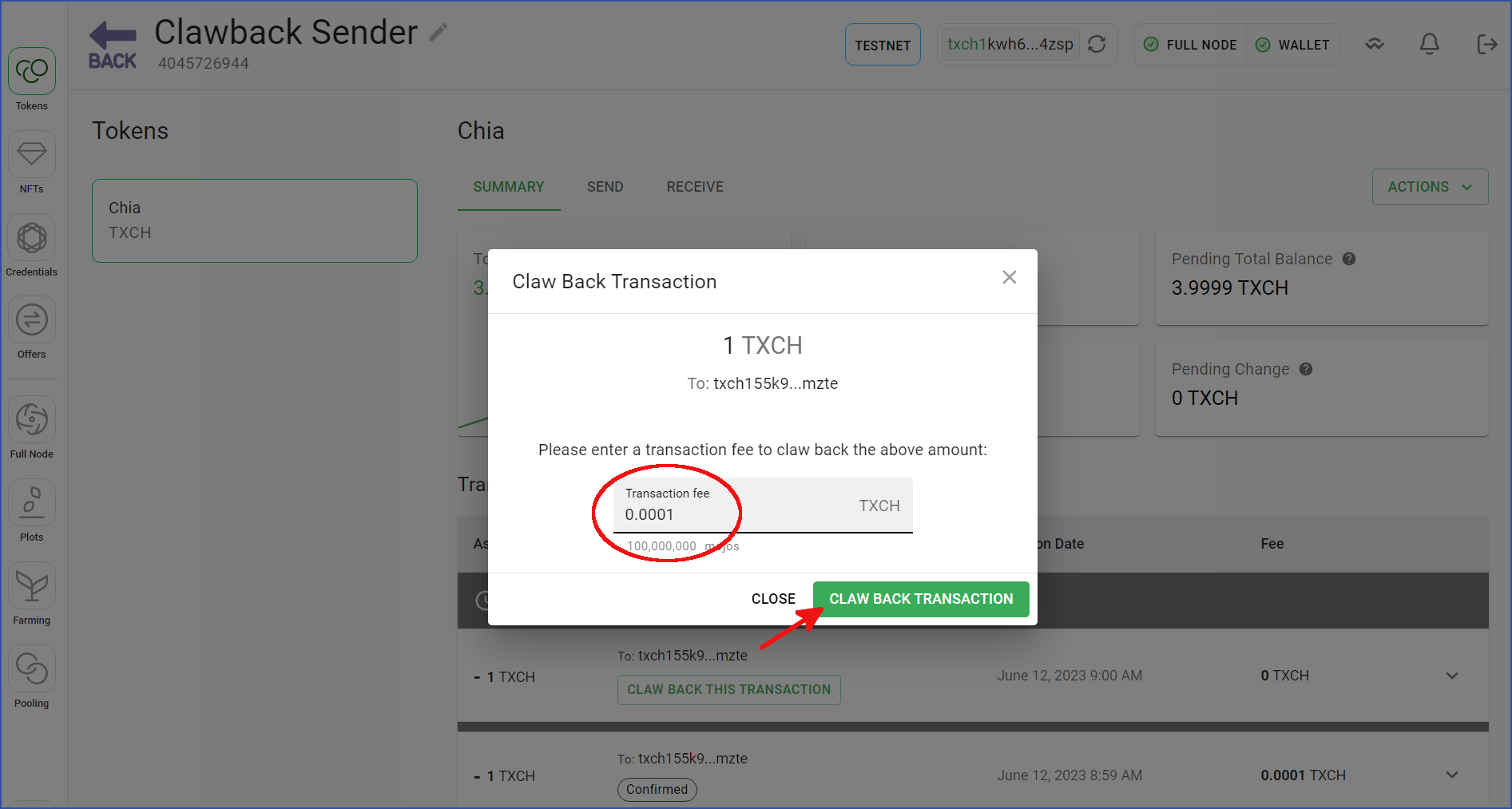
Just like the original transaction, the clawback will require some time to be confirmed on the blockchain.
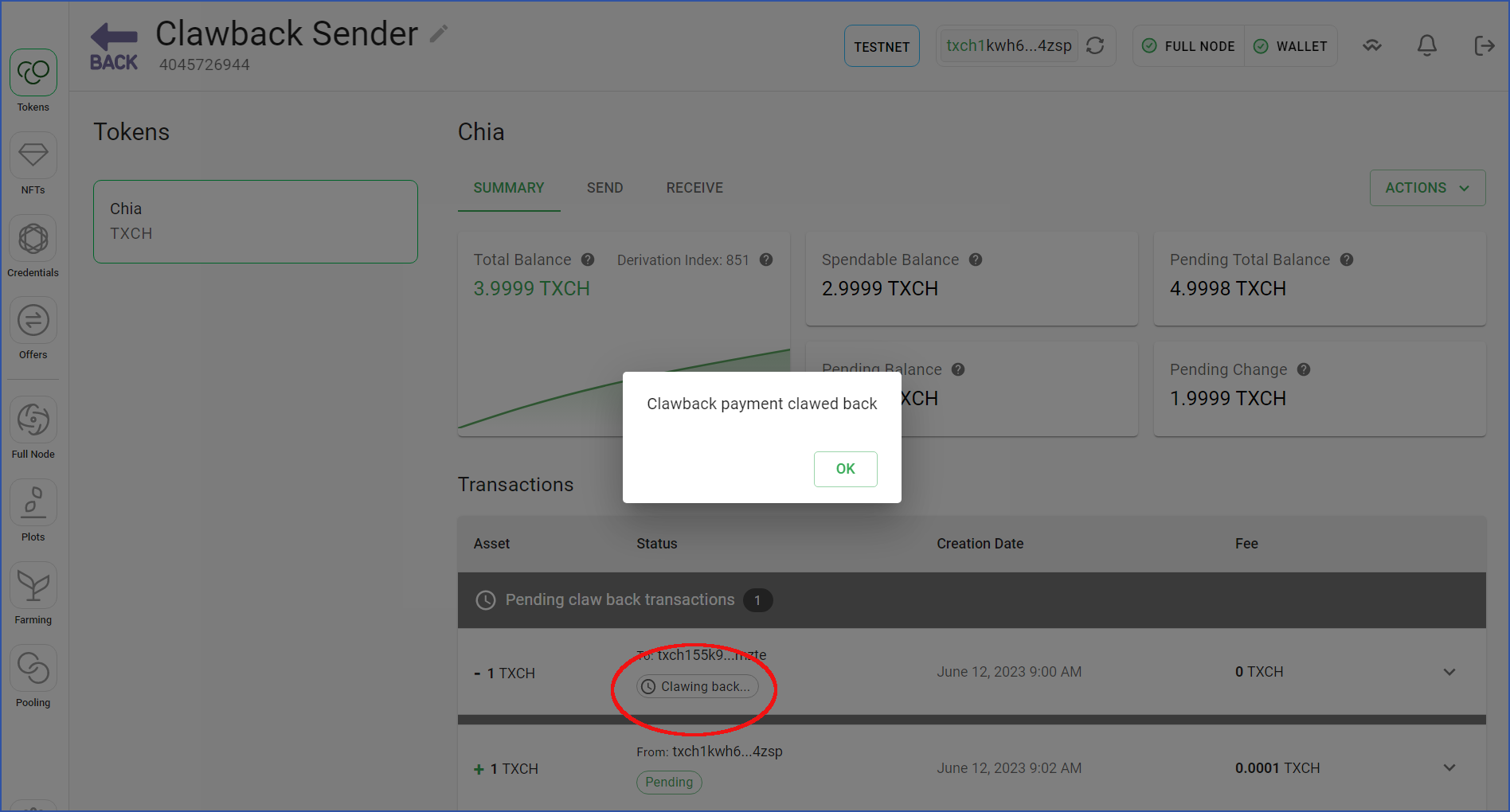
After the clawback has been confirmed, the pending amount is returned to the sender's wallet.
In this example, the wallet started with 5 TXCH. Because of the two transaction fees, it now contains 4.9998 TXCH. Because of the two transaction fees, it now contains 4.9998 TXCH.
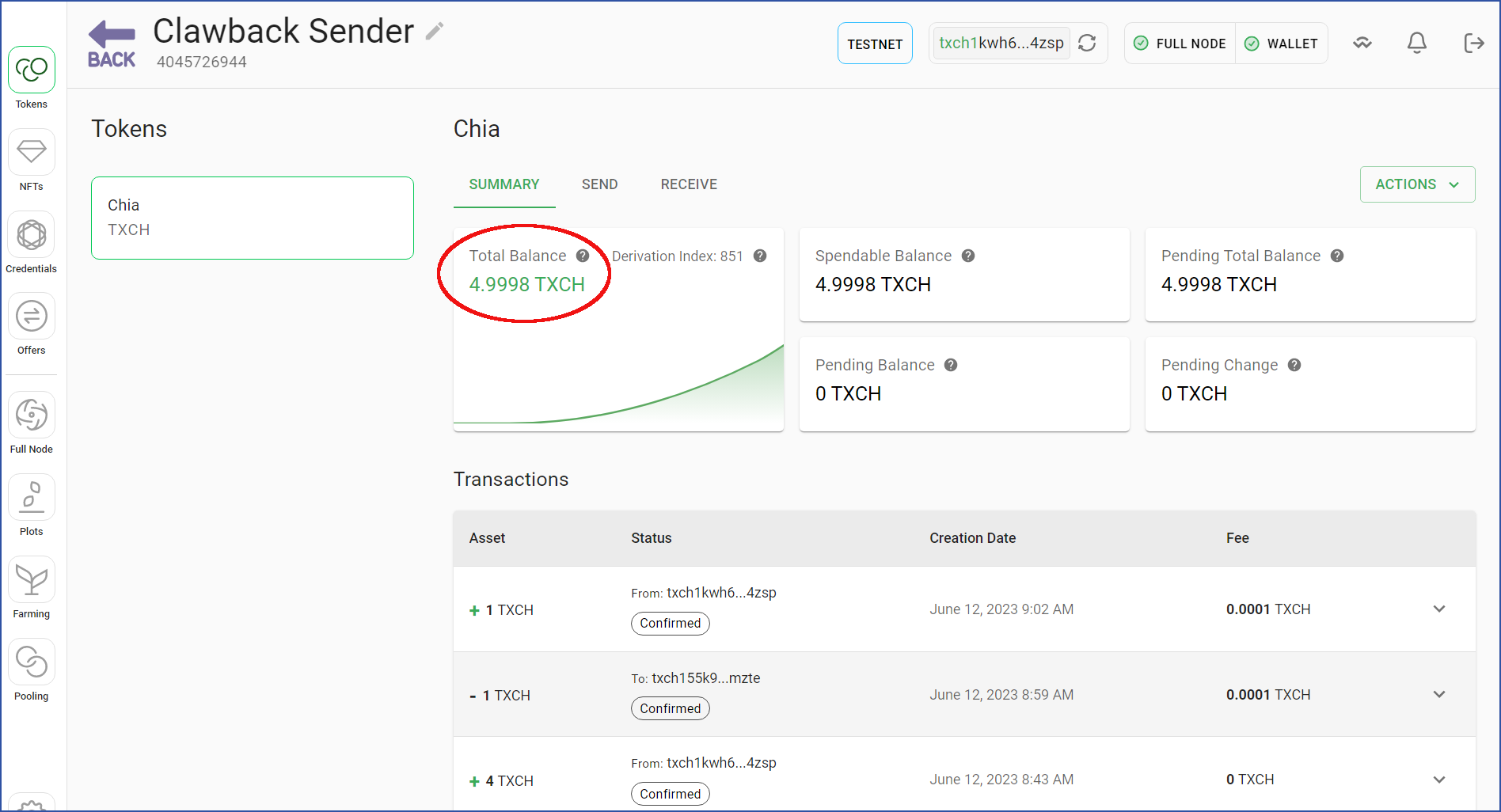
At this point, the transaction is final. At this point, the transaction is final. The sender has the same amount of XCH they started with, minus the two transaction fees. Due to the clawback, the original "receiver" did not receive anything. Due to the clawback, the original "receiver" did not receive anything.
Claim
This section will show you how to initiate a clawback transaction from the sender's wallet, and claim the transaction from the receiver's wallet.
To avoid confusion, the sender's wallet in this example uses a light theme, and the receiver's wallet uses a dark theme.
Just like before, start by creating a new transaction and adding a clawback time and an optional memo. We'll use 10 minutes in this example. We'll use 10 minutes in this example.
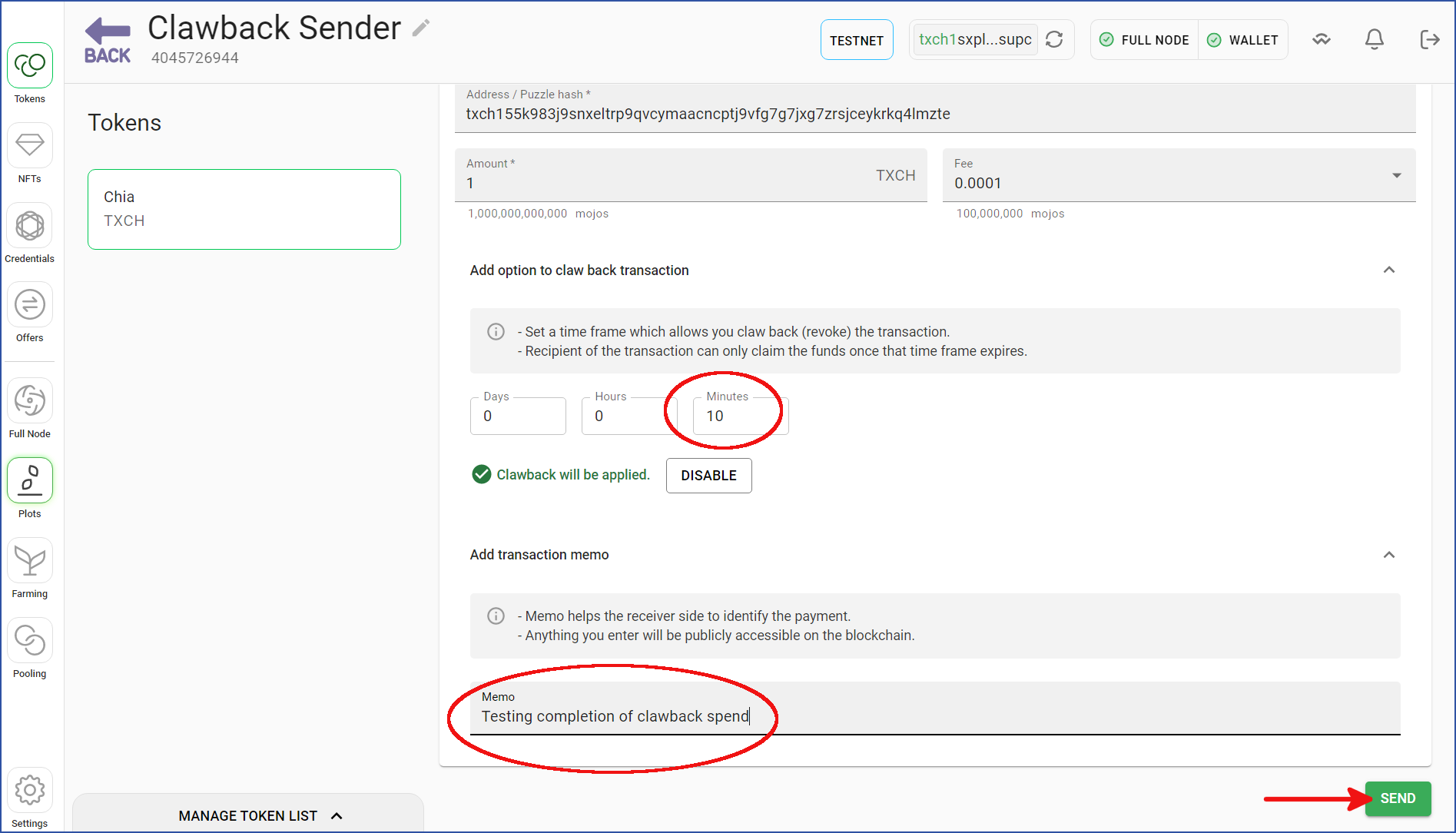
After the initial transaction has been confirmed on the blockchain, the green CLAW BACK THIS TRANSACTION button will appear in the sender's wallet.
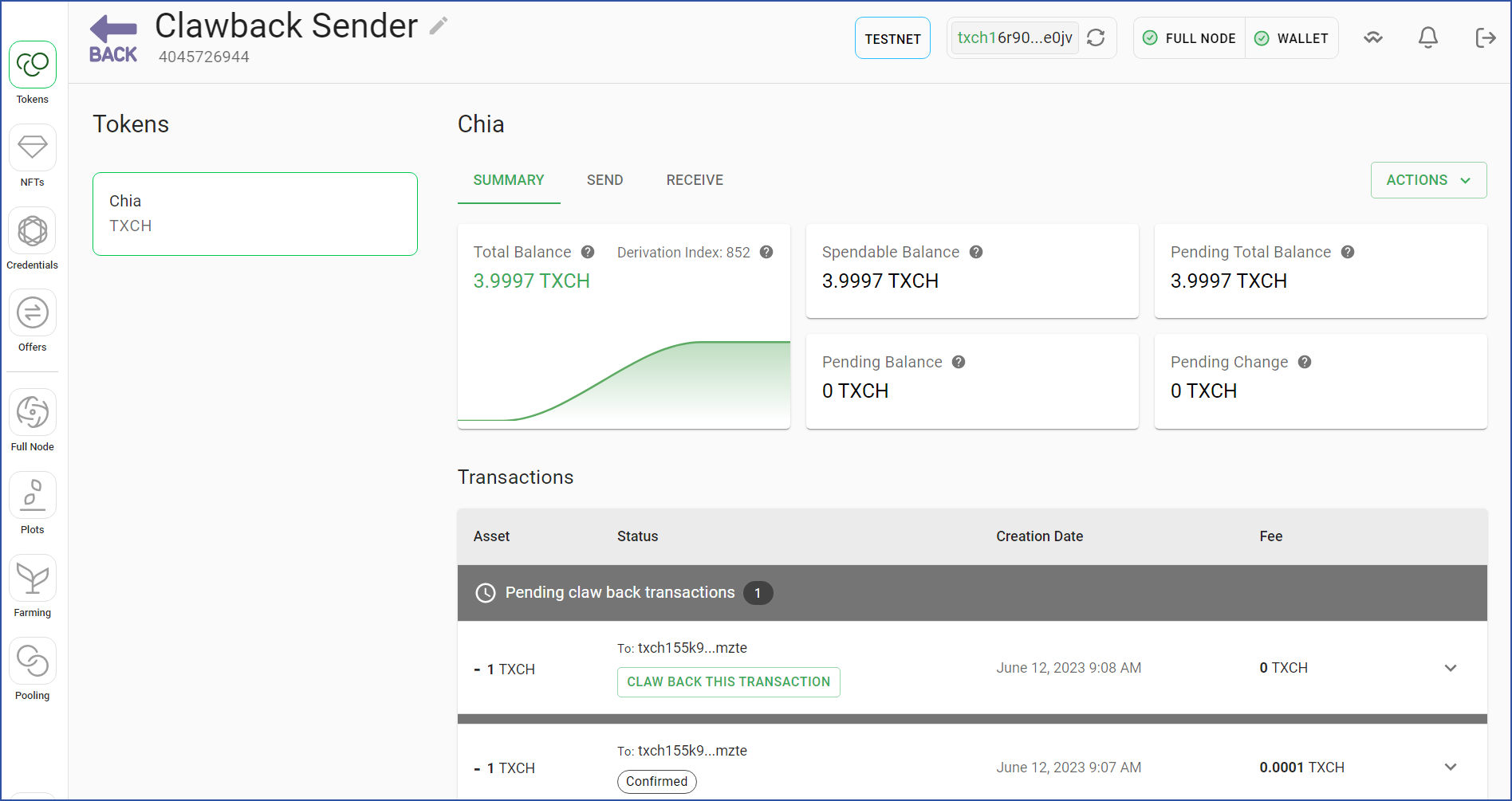
The receiver's wallet will show a pending transaction, including the value, the amount of time before the transaction can be claimed, and the included memo.
- While the transaction is in this state, it does not show up in any of the
Balancefields in the receiver's wallet. This is because the sender can still claw it back. The receiver should therefore not assume the amount will eventually be claimed. This is because the sender can still claw it back. The receiver should therefore not assume the amount will eventually be claimed. - The timer showing how long until the transaction can be claimed does not begin counting down until the original transaction is confirmed on the blockchain.
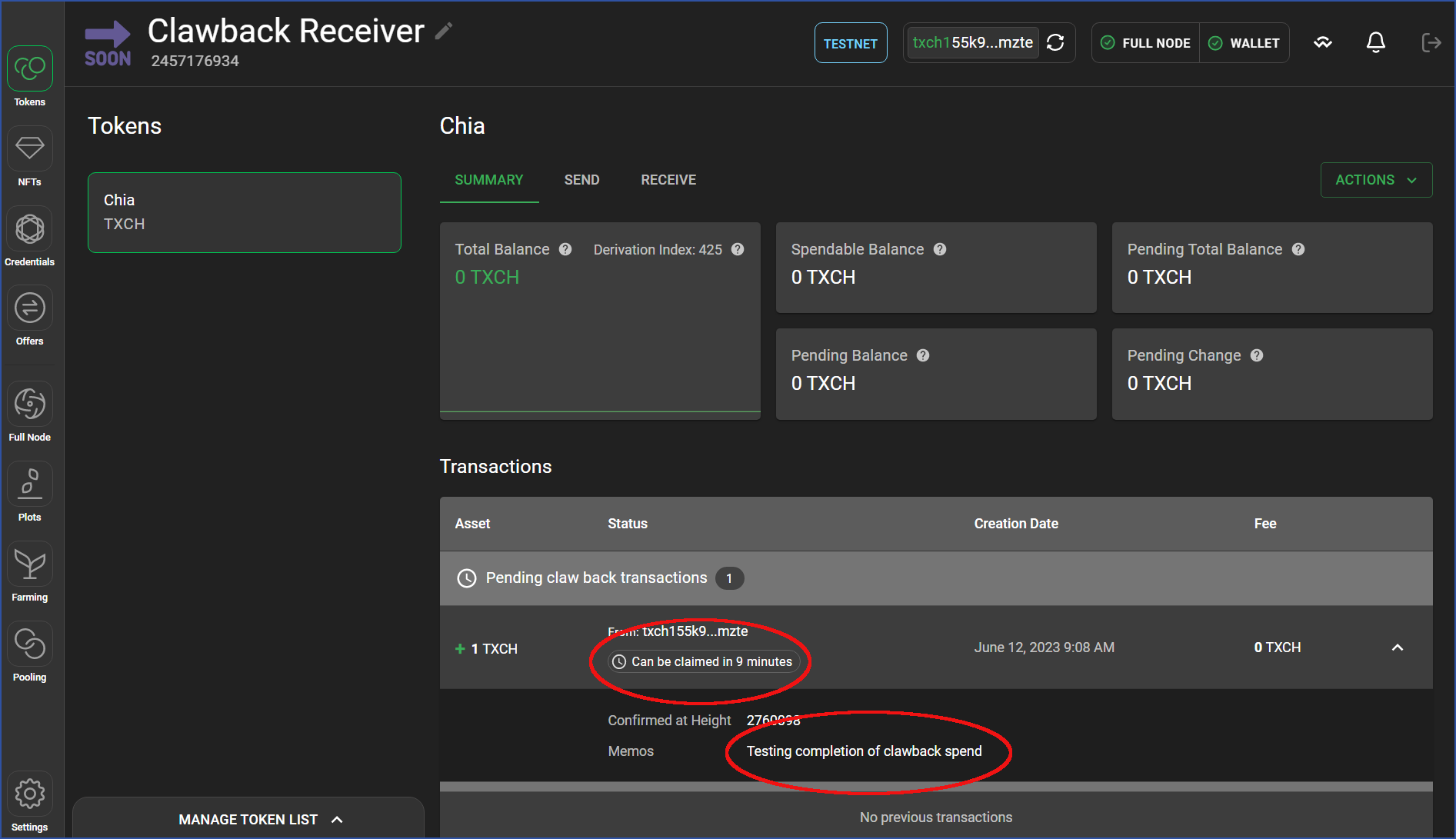
After the timer has expired, the receiver can claim the transaction. However, in this example, "auto claim" was disabled. After the timer has expired, the receiver can claim the transaction. However, in this example, "auto claim" was disabled. Therefore, the sender can still claw back the transaction, even though the timer has expired. For this reason, it is a good idea for the receiver to enable "auto claim". For this reason, it is a good idea for the receiver to enable "auto claim".
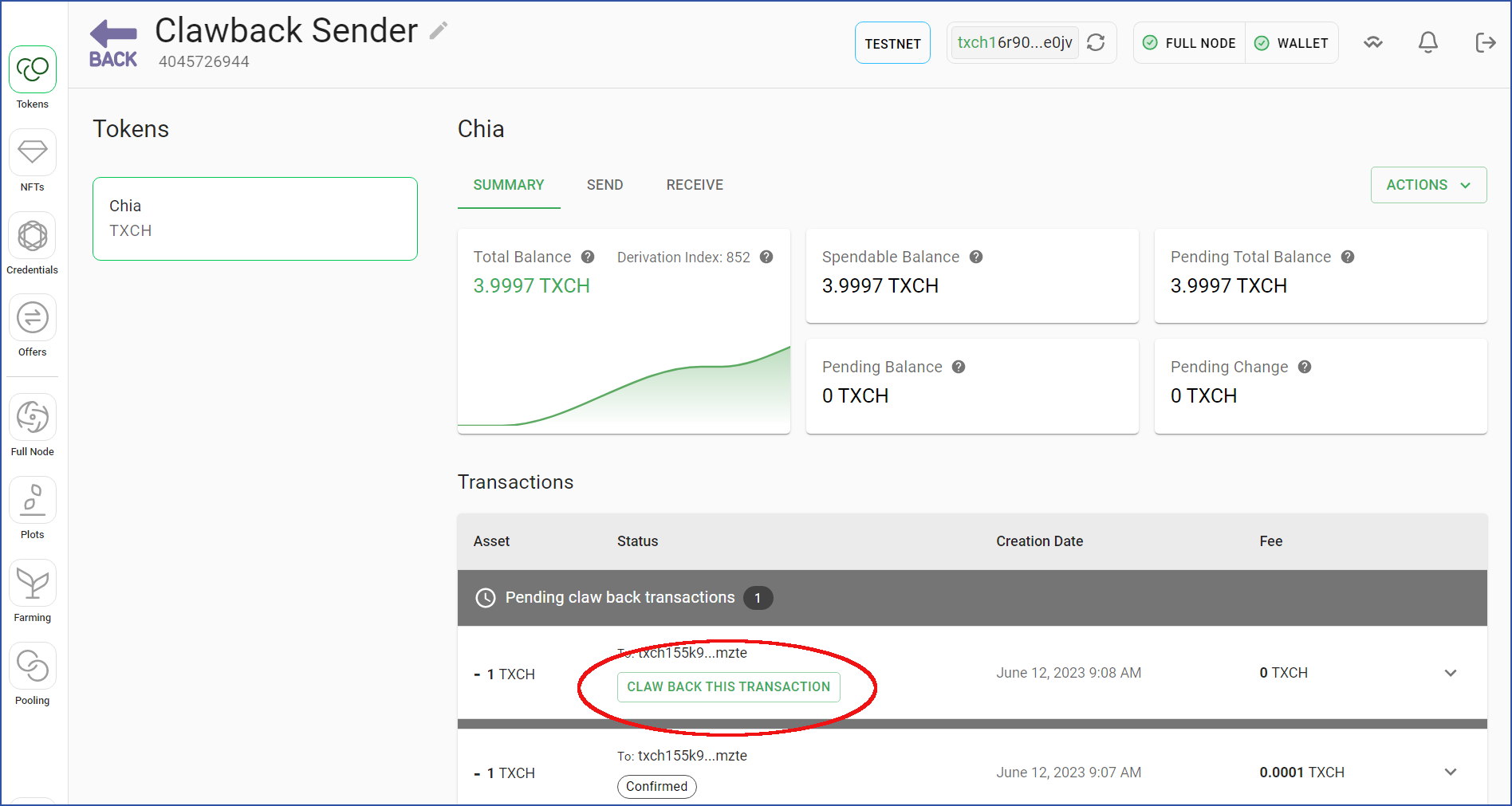
If "auto claim" is disabled (as in this example), the receiver needs to click CLAIM TRANSACTION after the timer has expired.
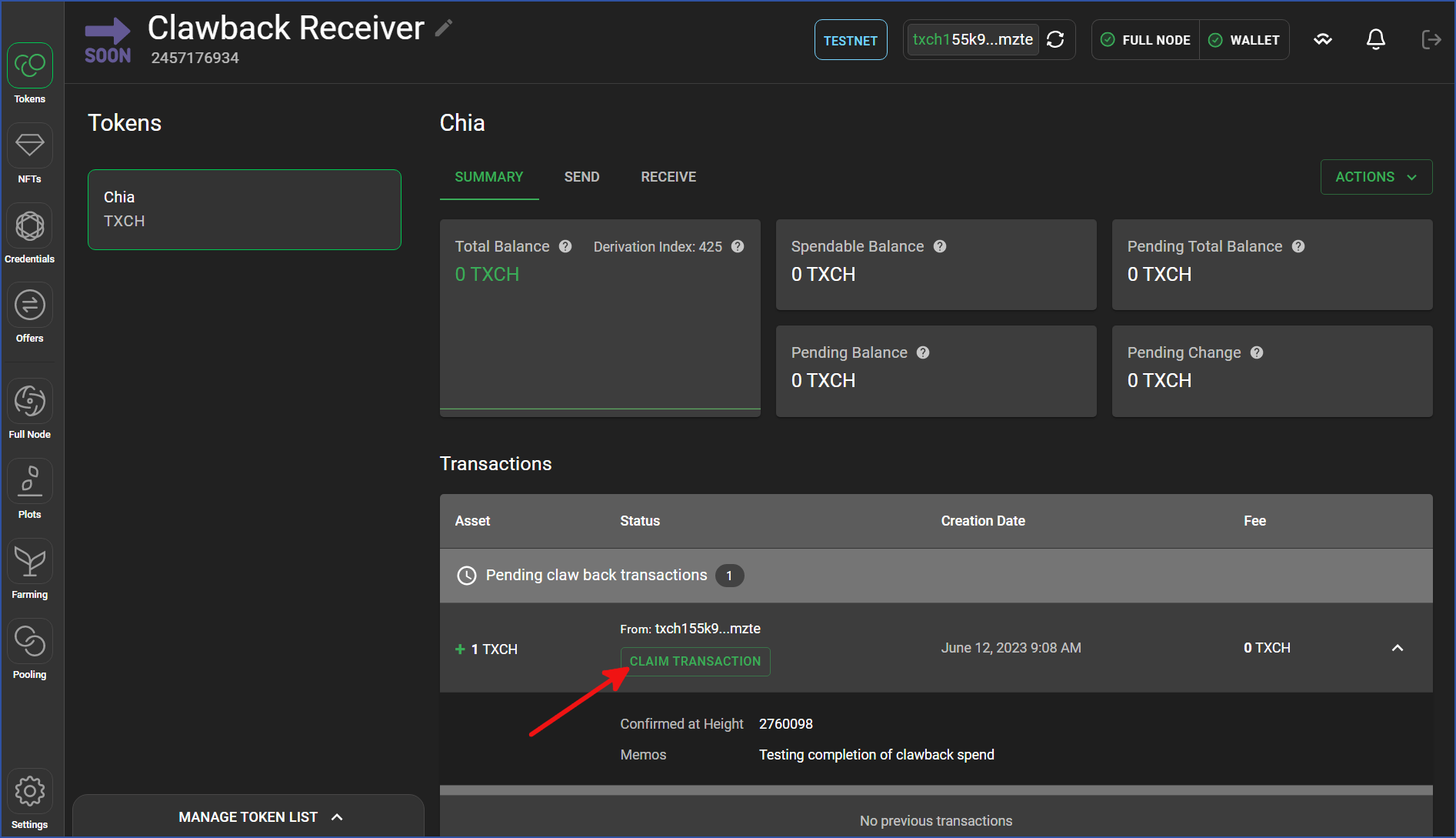
Enter a transaction fee and optionally click the Auto-claim checkbox if desired. Finally, click CLAIM TRANSACTION. Finally, click CLAIM TRANSACTION.
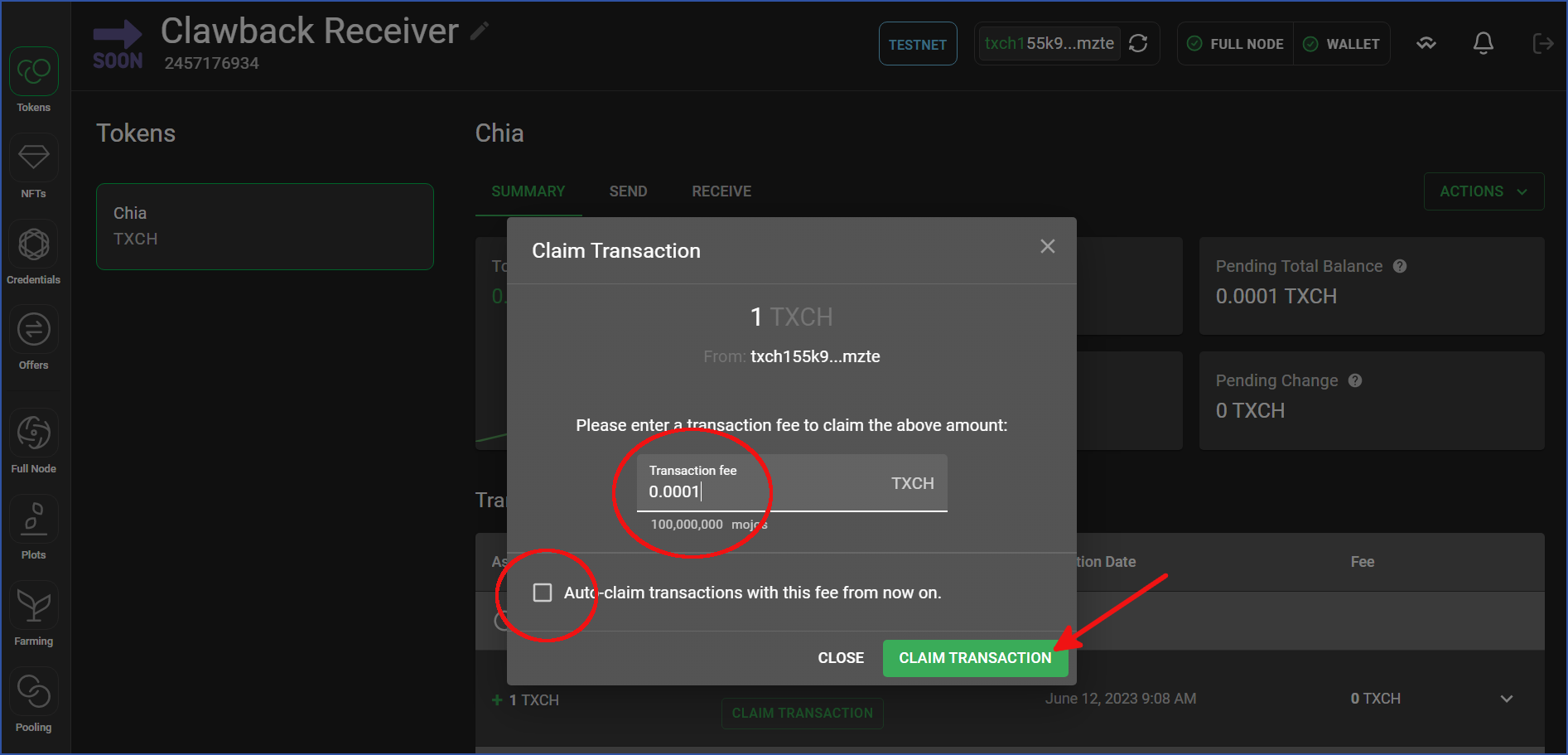
At this point, the claim has been submitted to the mempool, but it has yet to be confirmed on chain. As stated previously, the amount of time before the transaction is completed depends on the mempool and the fee. As stated previously, the amount of time before the transaction is completed depends on the mempool and the fee.
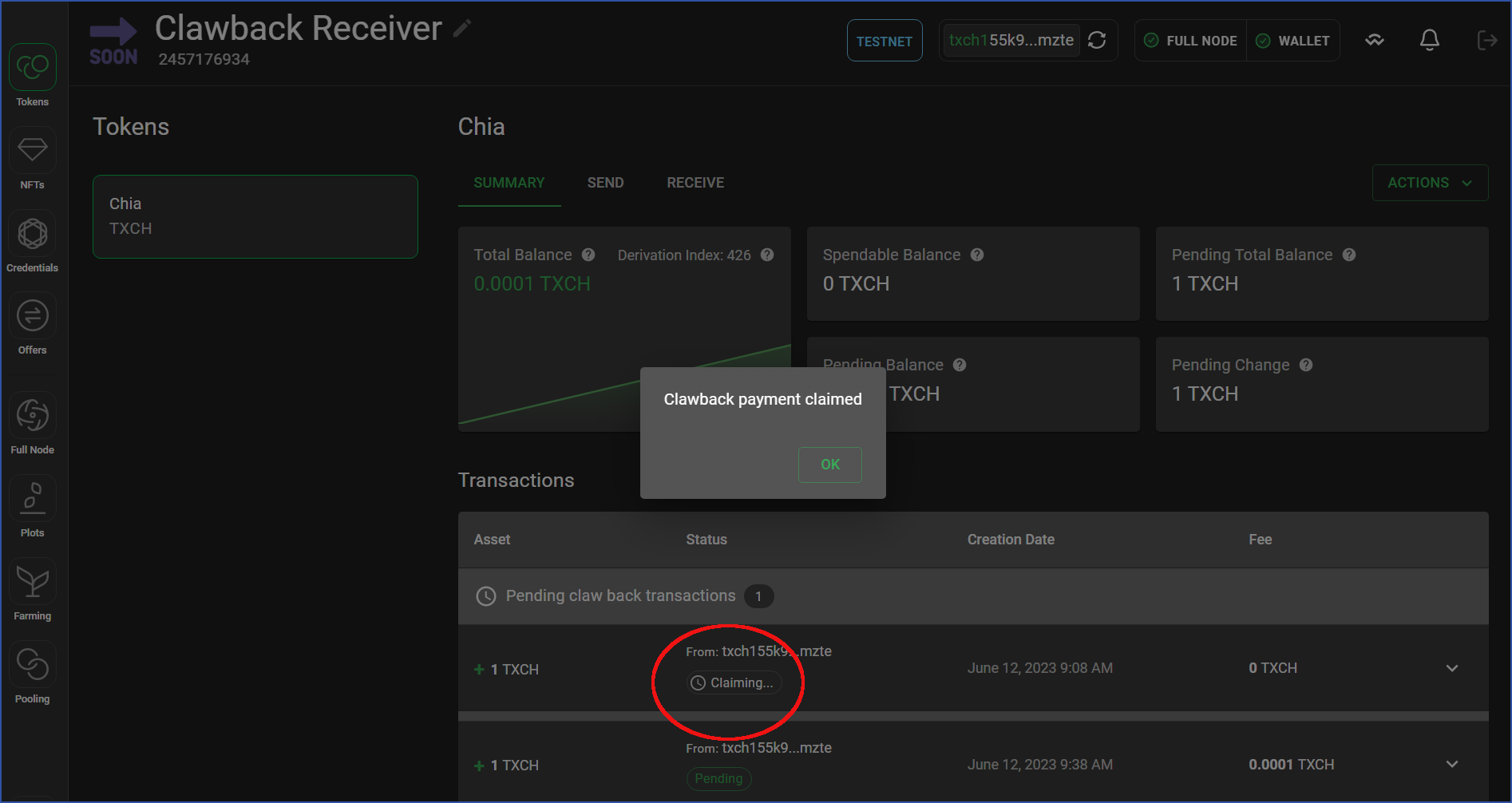
After the claim transaction has completed, it will appear as a normal transaction in the receiver's wallet. It will also appear in the Total Balance box. It will also appear in the Total Balance box.
At this point, the transaction is final. It can no longer be clawed back.
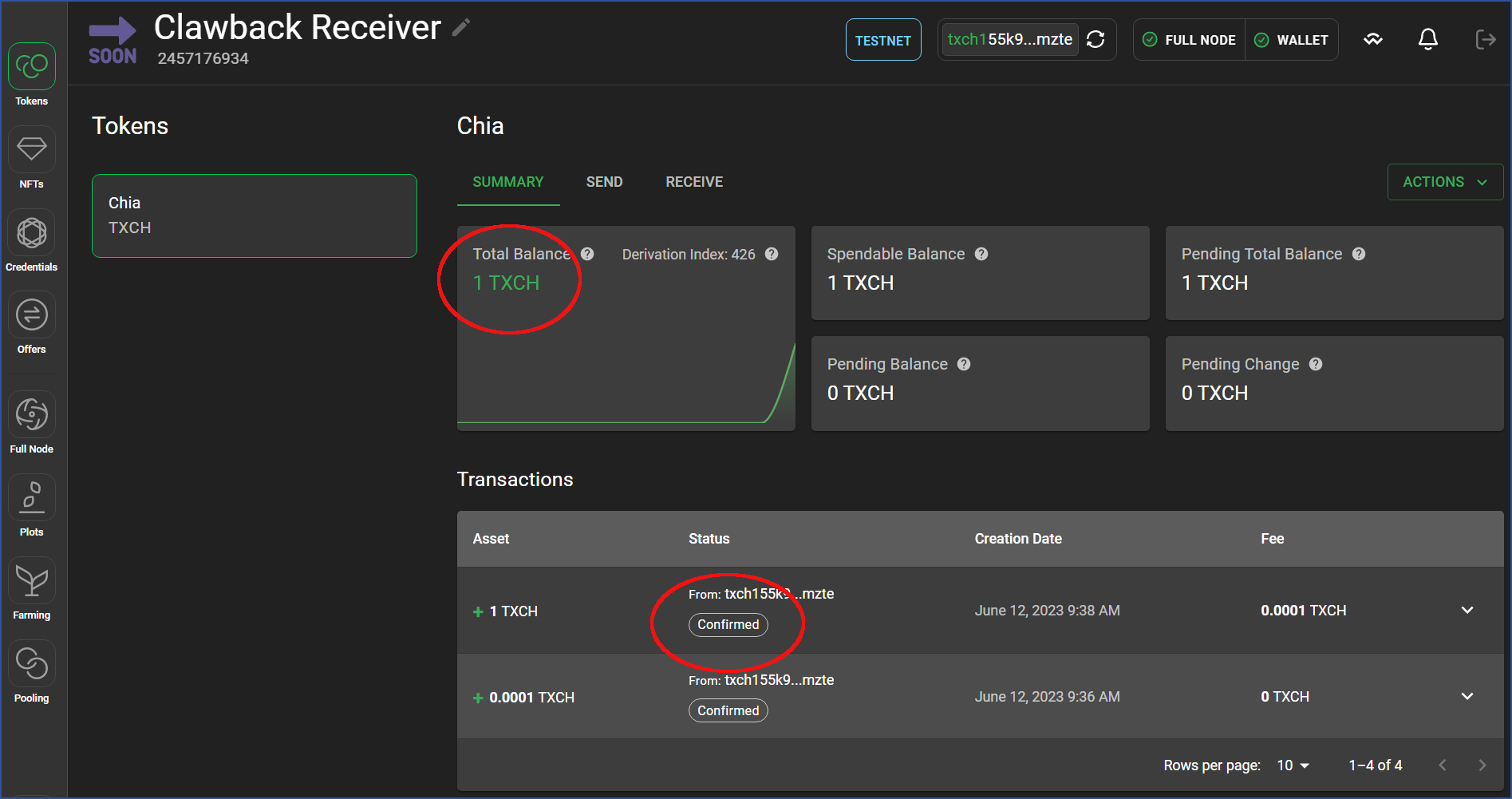
CLI
The detailed documentation for the clawback CLI commands can be found in the following locations:
Clawback
- Create the clawback spend. Create the clawback spend. This step uses a normal
sendcommand, with an extra--clawbacktimer:
chia wallet send -f 4045726944 -a 1 -e "Sending 1 TXCH with 1-hour clawback" -m 0.0001 -t txch1pxam7zakgqfcfr0xm8xcemm76d637w6sg0l7j8h6gv7rdlf8cfxs326mze --clawback_time 3600
Response:
Submitting transaction...
Submitting transaction...
Transaction submitted to nodes: [{'peer_id': 'b3d9de85d29931c10050b56c7afb91c99141943fc81ff2d1a8425e52be0d08ab', 'inclusion_status': 'SUCCESS', 'error_msg': None}]
Run 'chia wallet get_transaction -f 4045726944 -tx 0x5a41dbe755a7a44b827b61cfa384e79bef5f79370f63fa7ffe1ea29212a26bf6' to get status
- After the above transaction has been confirmed on-chain, obtain the ID for the clawback transaction:
chia wallet get_transactions -f 4045726944 -l 1 --clawback
Response:
Transaction 0661d157b33597c33e5dc2027f07a1f0cbdc72fa950ca9617e08af326ceb7c81
Status: Pending
Amount received in clawback as sender: 1 TXCH
To address: txch1pxam7zakgqfcfr0xm8xcemm76d637w6sg0l7j8h6gv7rdlf8cfxs326mze
Created at: 2023-06-14 13:14:16
Recipient claimable time: 2023-06-14 14:14:16
- Next, claw back the transaction (this must be done before the recipient claims it):
chia wallet clawback -f 4045726944 -ids 0661d157b33597c33e5dc2027f07a1f0cbdc72fa950ca9617e08af326ceb7c81 -m 0.0001
Response:
{'success': True, 'transaction_ids': ['a8295c3924a8ad079093995d3129a38e26faa01ffca175572d21881865dc48ff']}
- Finally, show the clawback transaction to verify that it was confirmed:
chia wallet get_transaction -f 4045726944 -tx 0xa8295c3924a8ad079093995d3129a38e26faa01ffca175572d21881865dc48ff
Transaction a8295c3924a8ad079093995d3129a38e26faa01ffca175572d21881865dc48ff
Status: Confirmed
Amount claim/clawback: 1 TXCH
To address: txch1dmdj4ee0ss3m7zunaymz47kdejv2pfwxdhcdjh6zffg935yqmvlsqpvvjq
Created at: 2023-06-14 13:17:33
Claim
The process to claim a clawback transaction is similar to the clawback process, except the receiver wallet must perform the claim.
- Set up a clawback send transaction with a 60-second clawback window:
chia wallet send -f 4045726944 -a 1 -e "Sending 1 TXCH with 60-second clawback" -m 0.0001 -t txch1pxam7zakgqfcfr0xm8xcemm76d637w6sg0l7j8h6gv7rdlf8cfxs326mze --clawback_time 60
Response:
Submitting transaction...
Submitting transaction...
Tr0ansaction submitted to nodes: [{'peer_id': 'b3d9de85d29931c10050b56c7afb91c99141943fc81ff2d1a8425e52be0d08ab', 'inclusion_status': 'SUCCESS', 'error_msg': None}]
Run 'chia wallet get_transaction -f 4045726944 -tx 0x3ca82042aba188d47a80b663523847fa6050a21e04647c7b31ad3aa9d8d5450f' to get status
- Get the status of the latest clawback transaction:
chia wallet get_transactions -f 4045726944 -l 1 --clawback
Response:
Transaction d4d29b6381e4248fc7361abb900a154e14d3120f6ecc01e7aaccaf9d984ed2f3
Status: Pending
Amount received in clawback as sender: 1 TXCH
To address: txch1pxam7zakgqfcfr0xm8xcemm76d637w6sg0l7j8h6gv7rdlf8cfxs326mze
Created at: 2023-06-14 13:28:38
Recipient claimable time: 2023-06-14 13:29:38
- From the receiver's wallet, claim the transaction after the claimable time has elapsed:
chia wallet clawback -f 2457176934 -ids d4d29b6381e4248fc7361abb900a154e14d3120f6ecc01e7aaccaf9d984ed2f3 -m 0.0001
Response:
{'success': True, 'transaction_ids': ['e969bb32b4b01e2c14f67c9d6c467645779c1898d08eb4e041c937f4ba3fe9cb']}
- Finally, show the last transaction's status:
chia wallet get_transaction -f 2457176934 -tx 0xe969bb32b4b01e2c14f67c9d6c467645779c1898d08eb4e041c937f4ba3fe9cb
Response:
Transaction e969bb32b4b01e2c14f67c9d6c467645779c1898d08eb4e041c937f4ba3fe9cb
Status: Confirmed
Amount claim/clawback: 1 TXCH
To address: txch1pxam7zakgqfcfr0xm8xcemm76d637w6sg0l7j8h6gv7rdlf8cfxs326mze
Created at: 2023-06-14 13:33:10